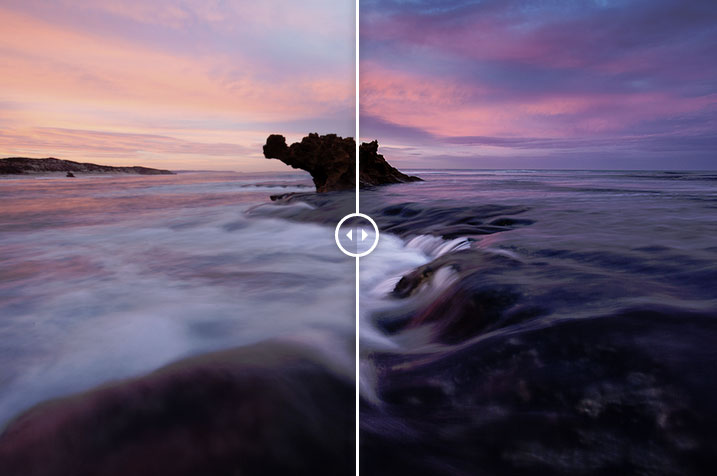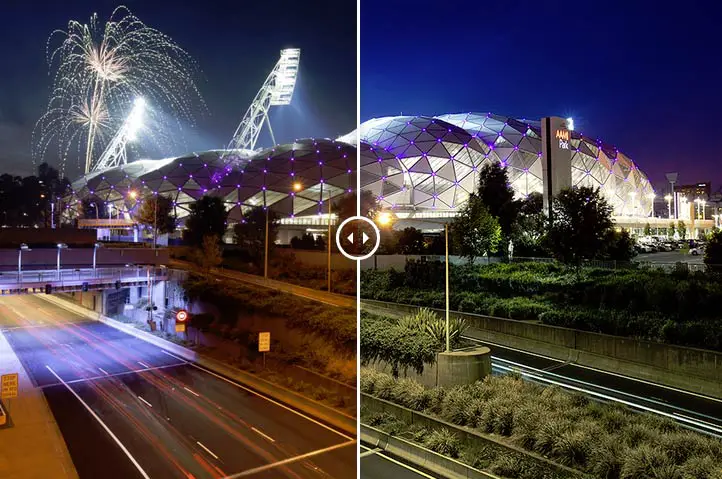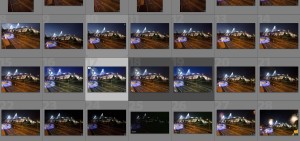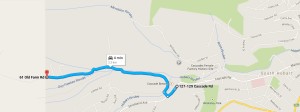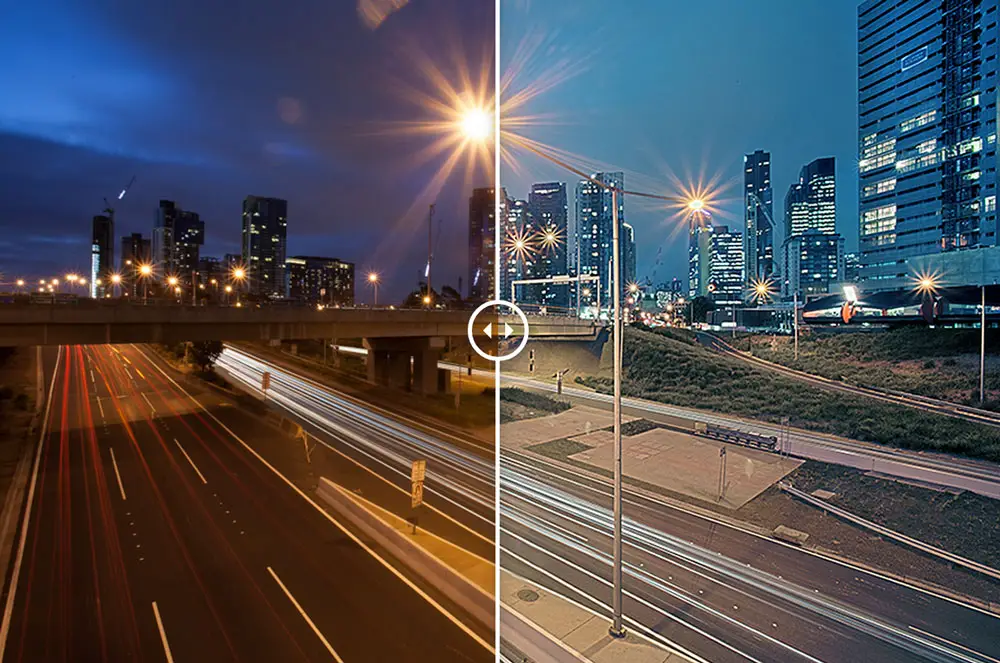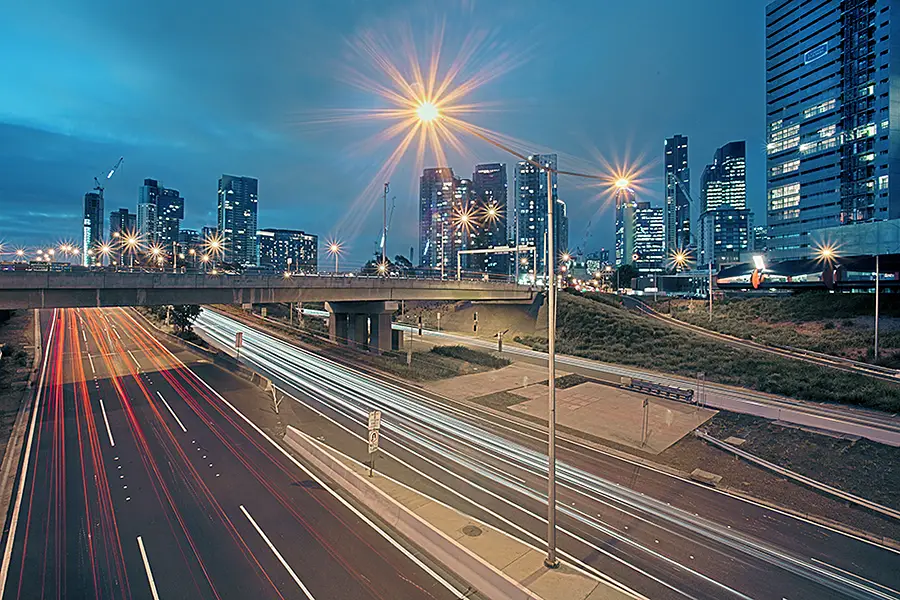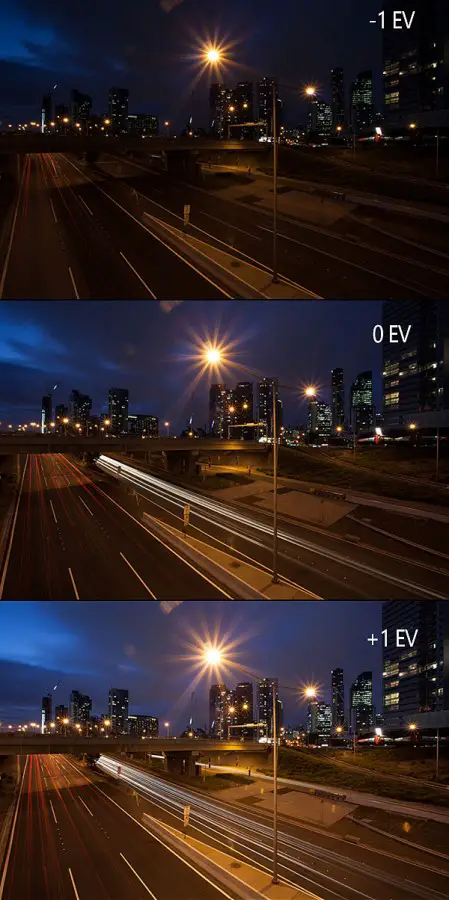Neutral density filters are a great way to get creative and explore long exposure photography. With most manipulation to a photograph happening during post processing, it’s a refreshing change being able to get creative in camera with the various effects of long exposure photography. The purpose of this article is to give you an overview of long exposure filters, how they work and what’s best based on your budget.
Personally I recommend the NiSi long exposure kit paired with the NiSi’s circular polariser for anyone looking for the perfect long exposure filter kit. Whilst a bit on the pricey side, you are getting high quality filters that won’t affect your image quality which can be an issue with colour cast issues which comes with other brands like Cokin or Hitech.
What is Long Exposure Photography?

Before we start talking about the pros and cons of different neutral density filters, let’s get back to the basics for a moment. Long exposure photography or slow shutter photography, is where your camera uses a slower shutter speed to blur moving objects in your shot while keeping other parts of your image sharp and in focus.
Let’s look at this with a real world example of a long exposure image from Flinders Street Station. By using a slower shutter speed, I’ve been able to blur the passing traffic while the rest of the frame is sharp and in focus. This is just one of the various styles of long exposures you can capture. My long exposure photography ideas has many more styles for you to explore from waterfalls to dark starry night skies, long exposures can be used at any time during the day with or without filters.
What is a Neutral Density Filter?
Circular or Rectangle?

If you asked me this question 2-3 years ago when the Lee Big Stopper and NiSi rectangular circular polariser didn’t exist, I would have suggested stacking a mix of both circular 10 stop neutral density filter like the B+W 110 10 stopper and a rectangle graduated neutral density filter like the Cokin Z-Pro .9 filter on top of one another.
It was a painful process where you would screw your strong B+W 10 stop filter on first, then screw the filter holder adapter, mount the filter holder on top of this and then finally, slide your graduated filter through the filter holder. Fortunately things have come a long way with neutral density filters and circular polariser filters coming in rectangle form which leads to left stuffing around.
The reason I personally prefer going rectangle is that it makes changing filters a breeze and your process isn’t slowed having to screw/unscrew filters to setup for a shot (not so much when your fingers are frozen!). Instead you’re able to just slide your filters in or out of the filter holder and you’re away (literally a 2-3 second job). Much better. But the old way still works with that said 🙂

Quick and Easy to Change
But this isn’t just about me being a princess and feeling the cold, having the ability to quickly change and remove filters is great when shooting with the more stronger neutral density filters (like the 15 stop Lee Big Stopper).
Due to the filter being so dark, you’re unable to look through the viewfinder and compose your image when the filter is attached. This leads you having to take off the filter to compose and focus your photo and then re-attach. There’s been many times when I’ve accidentally left the autofocus on after screwing my B+W 10 stop and Cokin graduated neutral density filters on and then lost my focus as the camera can’t find a focus point (due to the strength of the filter). This can be especially frustrating when using a rectangle graduated neutral density filter on top of a circular screw filter as you not only have to remove the circular screw filter but also the lens screw adapter and rectangle filter holder. Instead if you were using just a rectangular system, there’s no unscrewing to recompose your image but just sliding your filters in or out. Much more convenient if you ask me!
Greater Control
Another issue with circular screw on filters is controlling the location of the GND transition. As the transition isn’t as pronounced it can sometimes be difficult to get the GND exactly how you want it especially in low light conditions like sunrise or sunset. For this reason, I much prefer using rectangle filters where the graduation is more pronounced and can be easier to slot into place regardless of light conditions.
What Strength Level?

Neutral density filters come in all levels of strengths from blocking out 1 stop of light all the way up to blocking out 15 stops with the Lee Big Stopper. Deciding on what strength neutral density filter to use depends on your scene in terms of light conditions and what you are trying to achieve.
If you are simply looking to balance the sunset sky against the land then the strength of your neutral density filter will depend on the light conditions at the time. If you’re shooting at the start of the sunset when there is still strong light, this is when you would look to apply a stronger strength neutral density filter. Towards the end of the sunset is when you would look to pull out a weaker strength neutral density filter as the light starts to fade.
From personal experience – I’ll generally use my 10 stop filter for the first 15-30 minutes of the sunset but will put it away as the light starts to fade. I find as the light rapidly fades the filter really struggles to capture enough light and you’re left having to increase your ISO to accomodate the low light conditions which introduces unwanted noise. At this point I’ll either use a 6 stop neutral density filter or just shoot wide (F22~) at the lowest ISO possible (ISO 50) to get the slow long exposure times I’m after.

If you are looking to get creative with your photography and capture long exposures during the day (we’re talking exposure times of a few minutes) then this is when you will pull out the stronger 10+ stop neutral density filters like the Lee Big Stopper or NiSi 10 stopper.
By using these filters which block out a significant amount of light, you won’t be able to see through the viewfinder when the filter is applied due to the strength of the filter which can make composing a bit tricky.
What is a Graduated Neutral Density Filter?
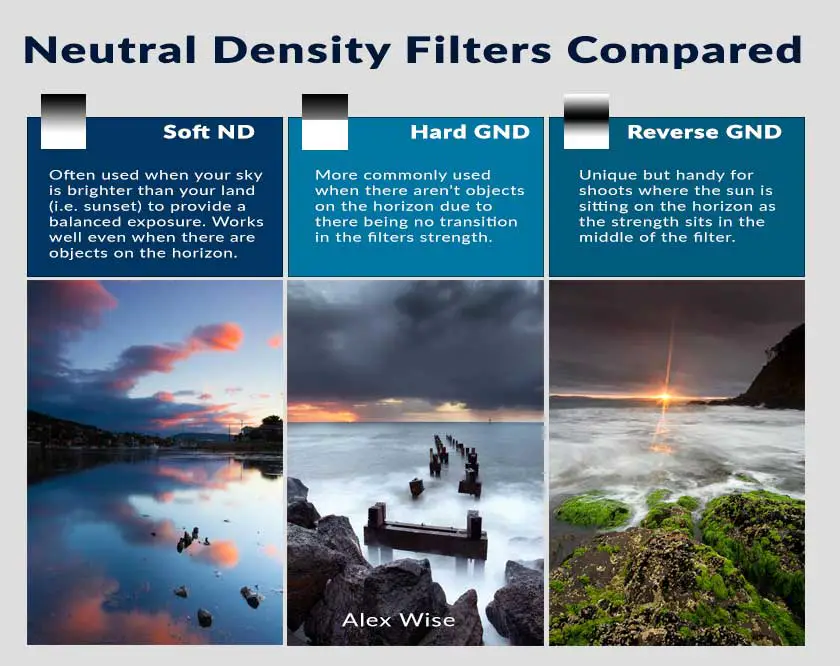
The difference between a graduated neutral density filter and a solid neutral density filter is that part of the filter will be neutral density (dark) and then transition into transparent (clear). The transition from dark to clear comes in different variations including soft edge, hard edge and reverse graduated neutral density filters which I briefly describe below:
Soft Edge GND

The top part of the filter is 100% neutral density and gradually lowers in strength to 0%.
This is my preferred type of filter and is best applied where your horizon level is uneven and you may have objects appearing above the horizon level. Generally if there are objects above the horizon which become darkened by the soft GND, you can generally dodge (brighten) this back in Lightroom/Photoshop to bring back the detail.
Hard Edge GND

The top half of the filter is neutral density and does not gradually transition to clear like the soft edge graduated neutral density filter. Hard edge graduated neutral density filters are best used in seascape photography when balancing the exposure from the sky to the land.
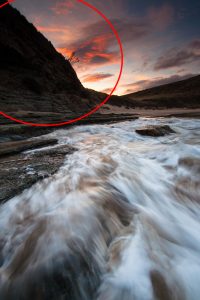
For best results, I only use hard edge graduated neutral density filters when there isn’t any objects on the horizon (i.e. surrounding cliffs). The reason being is that any objects on or above the horizon will darken which will lead to a loss in dynamic range to your final shot which can be difficult to recover in Lightroom/Photoshop.
Reverse Level GND

The reverse level graduated neutral density filter goes from clear at the top, to dark in the middle and then to clear again.
Think of a reverse level graduated neutral density filter as the ideal filter for when the sun is just about to pop on the horizon. These aren’t as common as other graduated neutral density filters but can be handy when trying to capture the sunburst effect as the sun dips below the horizon.
Are Neutral Density Filters Still Relevant as Technology Advances?
Most definitely!
There are some effects like day time long exposures or shooting directly into the sun on sunset which is only made possible by using neutral density filters like the Lee Big Stopper or NiSi graduated neutral density filter kit. Sure, you can imitate some of these effects in Photoshop with lots of image stacking but it’s not quite the same as capturing the image in camera.
As technology has advanced I must admit that I’ve found myself using my graduated neutral density filters less as camera sensors have become more forgiving and post processing techniques have evolved with exposure stacking. Not only are sensors coming with higher megapixels but also with greater highlight and shadow recovery which means that you can sometimes get by without needing to use graduated neutral density filters.
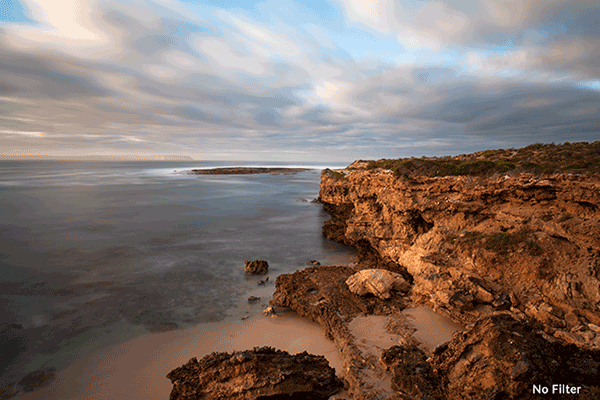
Quite often I’ll apply the same effect in post using Lightroom’s graduated neutral density filter. Sure, this won’t work for every situation (i.e. when you’re shooting directly into harsh sunlight) however for other situations where you’re simply looking to emphasize the colour of a sunset sky, Lightroom’s graduated neutral density tool works great allowing you to decrease the brightness of the sky as you would with a normal graduated neutral density filter.
Can the a digital workflow fully replace physical neutral density filters? I’ll leave that to another post but in my opinion, no, not at the moment anyway.
Choosing Neutral Density Filters
Which Filter is Best for You?

Anyone who is serious about landscape photography needs a graduated neutral density filter and at least one strong neutral density filter in their bag. There’s a couple of reasons to why I recommend this:
- Flexibility in quickly changing light conditions – Having a strong neutral density filter in your kit allows you to continue taking long exposures in the later stage of a sunrise or early stage of a sunset. I’m not sure about you but there’s been many a times when I’ve photographed a sunrise and stuffed around in the dark for too long and only found a good spot to photograph as the light started to become stronger. At this point of the sunrise, it becomes harder to take a long exposure due to the amount of light hitting your camera meter. By having a strong neutral density filter available, I’m able to put this on my camera and still obtain the effect I’m after like the nice blurry movement of waves crashing against a rock
- Balancing harsh light in a scene – We’ve all been there, the sun is beginning to set and you want to capture an image just before the sun dips below the horizon to capture that burst of the suns last light. Unfortunately your camera has other ideas and will struggle to expose the image. This is where a graduated neutral density filter comes in handy and helps you balance the exposure of the harsh sunlight against the land
- Creativity – We can’t all be blessed with great light against jaw dropping locations so sometimes it takes a bit more to get that shot. In these situations sometimes I’ll experiment with a strong neutral density filter to capture a long exposure to add a bit extra to the image, whether that be the blur of passing clouds or the movement of the water.
Neutral Density Filter Buying Guide
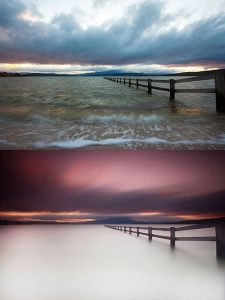
So taking these reasons to why I love neutral density filters, here are some of my favourite neutral density filters available at the time of writing. Unfortunately neutral density filters don’t come cheap but I’ve tried to make all attempts to include a range in different price brackets.
Like most things in life, it pays to spend and get the best you can afford as this will ensure superior image quality.With the midrange and budget price brackets, the filters aren’t perfect and can introduce colour cast to your image (a purple tinge) when using multiple filters at a time. Part of the reason the high end filters are more expensive is that because they don’t have any colour cast issues like the cheaper filters.
My recommendation for people looking at the different price brackets and unsure – If you’ve used neutral density filters before and know they will form an essential part of your kit, just buy properly the first time. If you’re sitting on the fence and haven’t used them before, start off with the more affordable range first to see if you get a taste for them before splashing the cash.
High End
NiSi and Lee are the producers of the best filters in the high end market. For many years, Lee had a firm grip on the market but in recent years, NiSi have started to make a presence with their filters which are slightly more affordable than the Lee range and offer just as good, if not better, quality than the Lee filters. Plus I’m a sucker for Australian based products.
If you want a great set up, I would strongly recommend the NiSi long exposure kit with comes with the required adaptor, a 6 stop and 10 stop neutral density filter. Add a circular polariser and graduated neutral density filter and you will have yourself a very nice kit.
Yes I agree it is a lot of money to spend on filters but with this setup you will be fully equipped to photograph long exposures during the day, waterfall photography and for sunrise or sunset photography. The perfect kit for a landscape photographer.
[amazon_link asins=’B01EZ5VCXE,B00MNSS130,B00M24Y6MU,B00KL5PHAC,B00XCHFJMW’ template=’ProductCarousel’ store=’alexwisephot-20′ marketplace=’US’ link_id=’ f80d1787-f75f-11e6-84e7-75c10fbbc909′]
Budget
For those that don’t want to break the bank on the premium end of the market or aren’t sure whether neutral density filters are for them, I’d recommend a mix of filters from a strong long exposure like the B+W 110 10 stop neutral density filter (great for capturing daytime long exposures), a Hoya circular polariser for assisting with reducing the glare and getting a longer exposure time for photographing waterfalls and lastly, a set of Cokin Z-Pro graduated neutral density filters.
Contrary to what others say, the Cokin Z-Pro filters are actually good bang for buck provided you know the constraints of the filters. As an example, if you stack all three graduated filters at once, you will get some harsh purple colour cast coming through the filters meaning an unwanted purple colour at the top half of the frame which you may or may not want. I’m assuming you may not want… Although I may have cheated a few times and used the colour cast to my advantage for dull sunsets…
[box type=”info” style=”rounded”]If you really want to experiment with long exposure photography on the cheap why not DIY a neutral density filter with welding glass?[/box]
[amazon_link asins=’B000T95Q8I,B00485ZJB8′ template=’ProductGrid’ store=’alexwisephot-20′ marketplace=’US’ link_id=’ f8a4868c-fae7-11e6-80b2-f907ad690a64′]
Examples of Long Exposure Photography
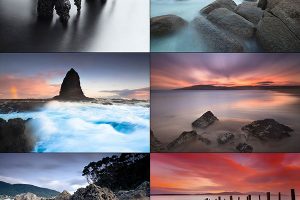
Some of my favourite long exposure photographs are of water (I love the sea if you can’t already tell by expanding the image to the right) but there are plenty more options whether it be long exposures of traffic at night or capturing the movement of clouds at a location over the period of 5-10 minutes (creates a cool effect!).
[box style=”rounded”]Looking for ideas to plan your next shoot? Give my long exposure photography ideas post a read for some ideas and inspiration[/box]
Most of the images in the right image were made possible by having neutral density filters which allowed me to take 5~ minute long exposures during the day. They allowed me to turn an otherwise dull scene into something different and unique from the effect of a long exposure (like the pylons beneath the jetty).
End
I hope this buying guide for long exposure filters has been useful and answered some questions. Please don’t hesitate to reach out via my contact form if you have any questions as I’d be more than happy to help where I can.
Thanks for reading,
Alex